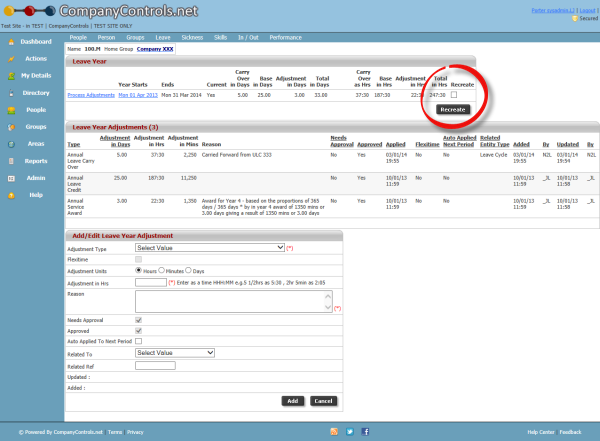The process to change the leave year is as follows.
1. Change the leave year
a) If the leave year is the same for everyone you can update it by
going to Admin > Settings > Your Defaults and find 'Leave starts
on' and change the date. The year in this choice is irrelevant, just the day and month.
b) If the leave year is different for each employee (e.g. birthday,
start date etc) then go to People > employee1,2,3,etc > Person (dropdown) > Work and update the Leave starts on to 'Personal Cycle from date entered' and set the leave Starts on to the appropriate date.
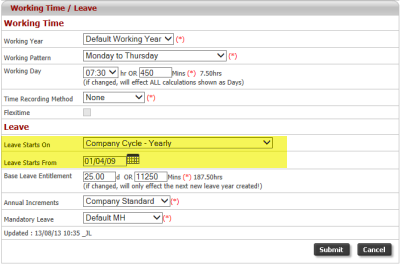
2. Create the leave years
This will create any 2014 leave years that current don't exist. Go to Admin > System Functionality > Leave > Leave Cycles > Bulk Process Adjustments (This year)
3. Check which years had already been created with the wrong start date
Go to Reports > Leave > Users leave > Cycles to see which employees have a wrong leave year with the wrong start date and highlight them
4. Remove and replace with a correct leave year
Go to People > employee with wrong leave year > leave (dropdown)
> Leave Years > Current year (e.g. 2014) and Reset the year by
ticking the Recreate tickbox and clicking the Recreate button. This
will remove the current leave year and replace it with the new one.